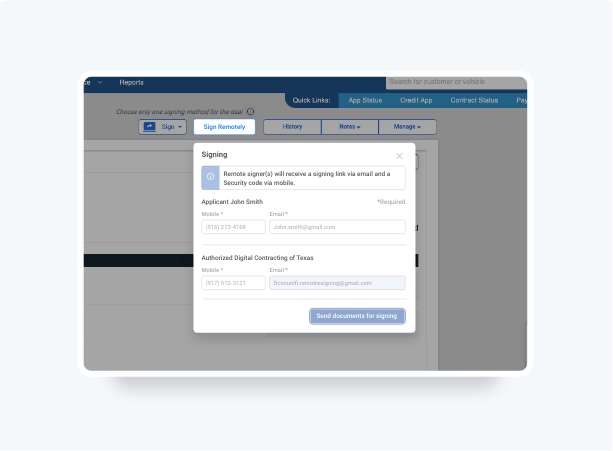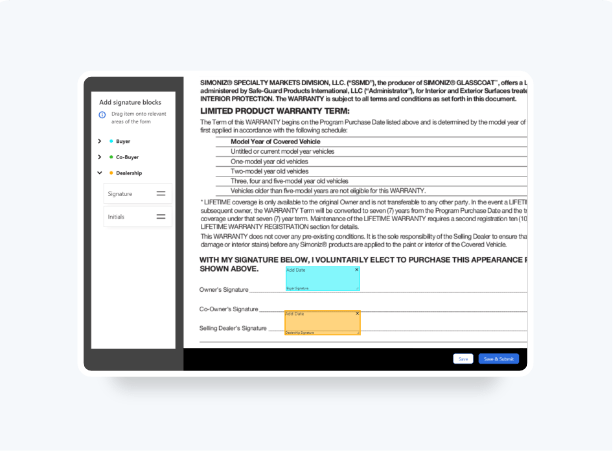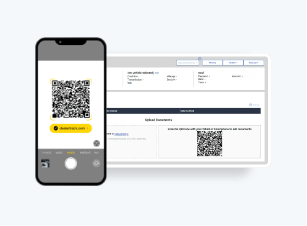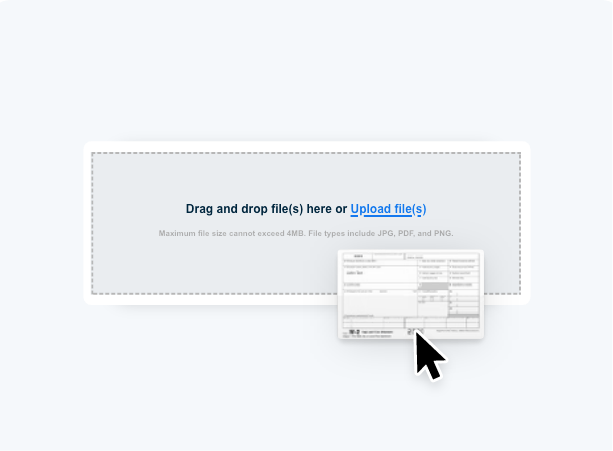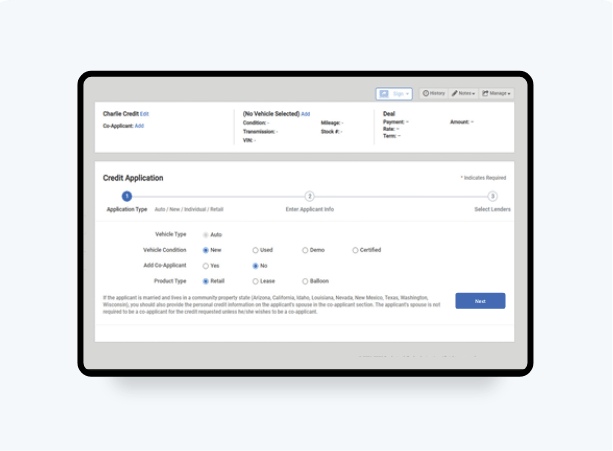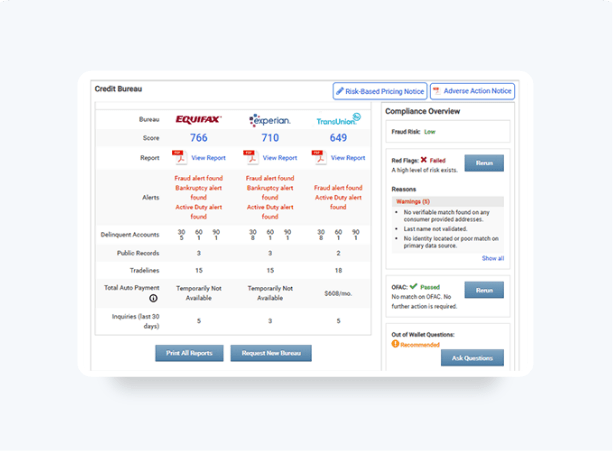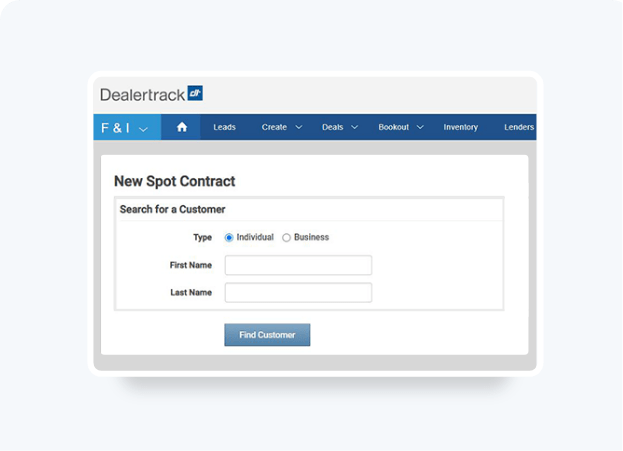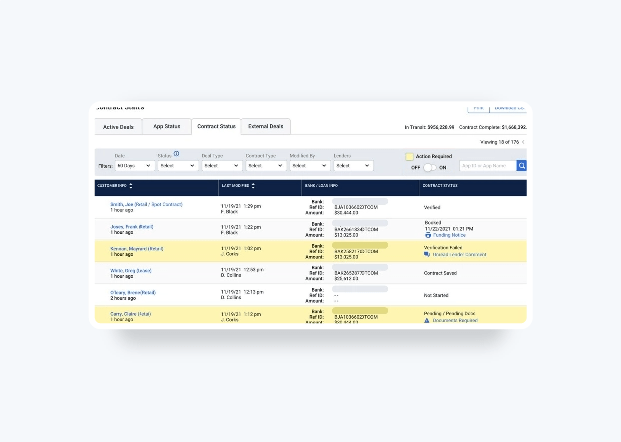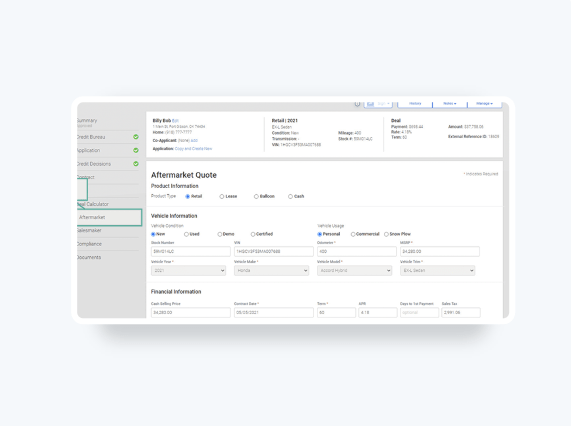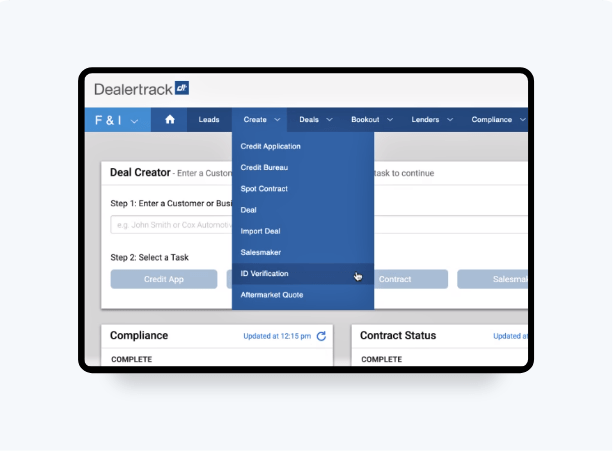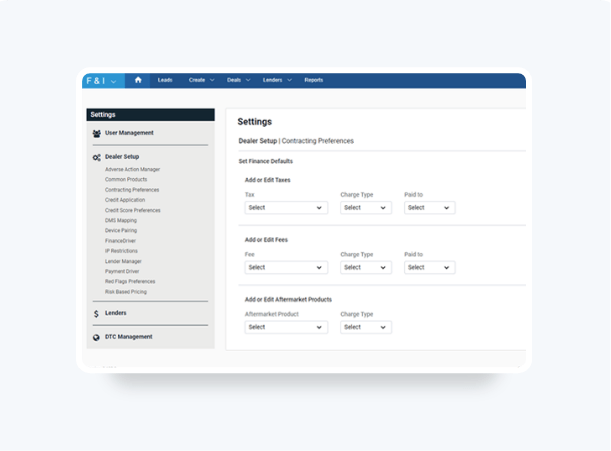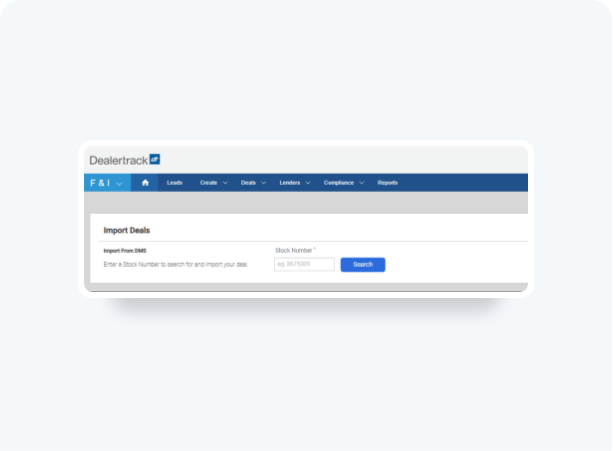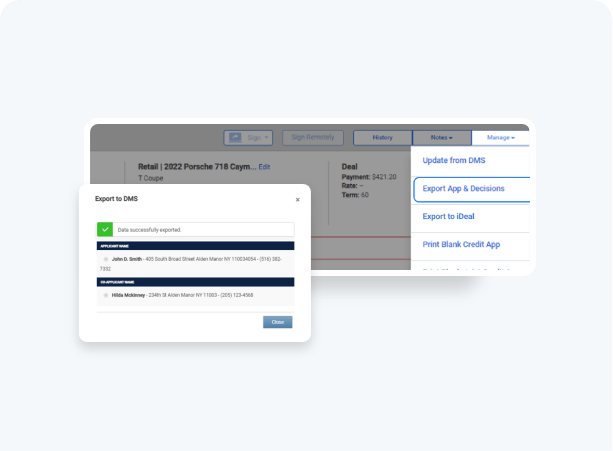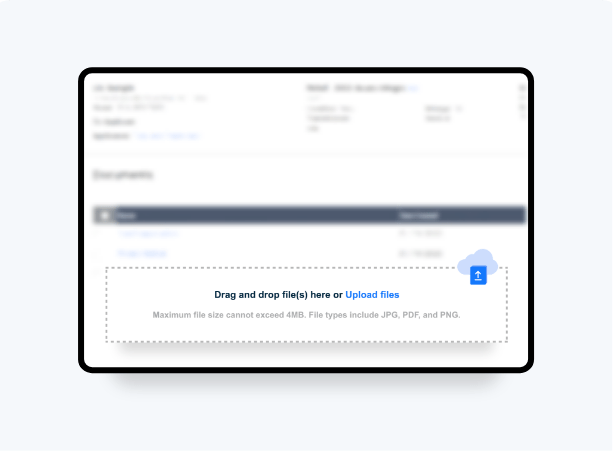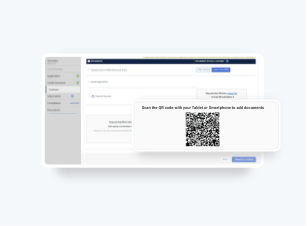How To Upload Stips From Your Phone or Tablet
Scan a QR Code with your device to take high-quality images of deal documents and upload them directly into the funding package.
- Convenient, easy to use QR Code right on your screen – no website to sign into or App to download
- Save time, paper, and toner! No need to run IDs, pay stubs, and other documents through copiers or scanners
- Documents with customer data are not stored on the device – safeguarding PII information and not using up your personal storage space
Follow these steps to see how.
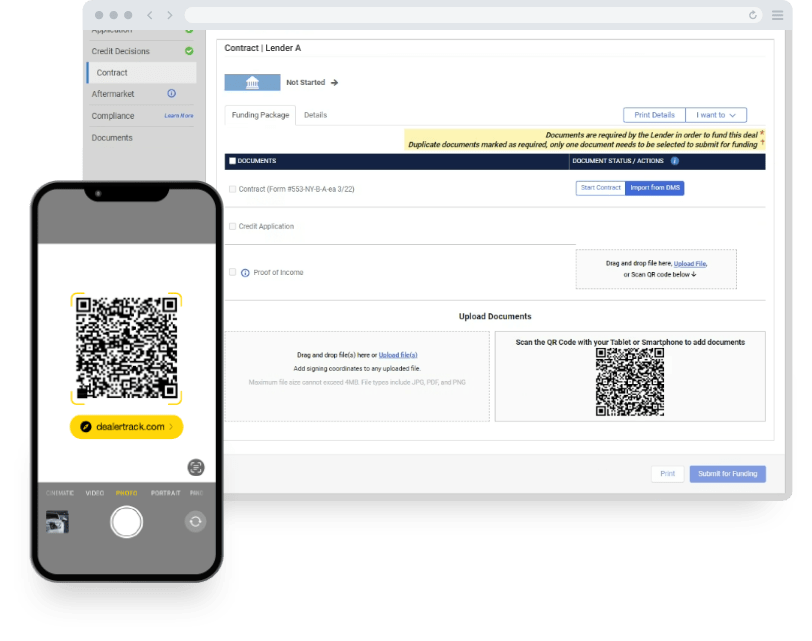
Don’t have Digtal Contracting?
Don’t have Digtal Contracting?
Scan QR Code
Note: Required documents for the lender will be highlighted in yellow and marked with an asterisk.
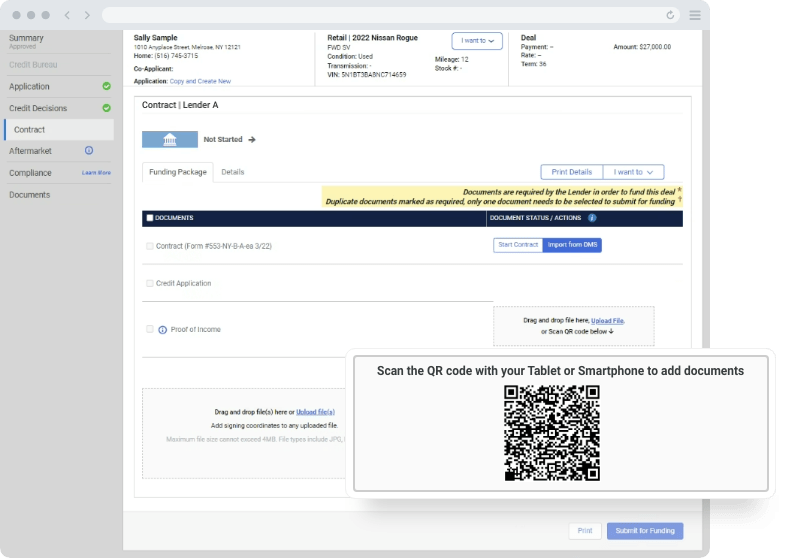
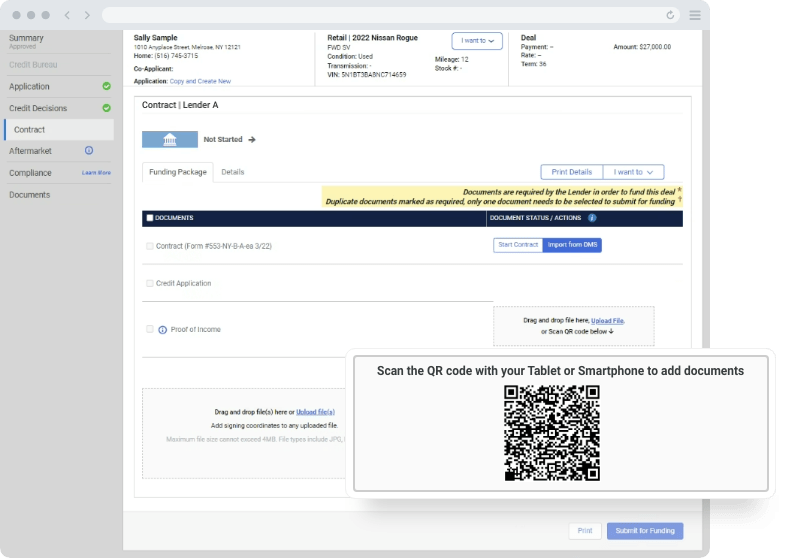
Take a Picture
A screen will open on your device and display a list of documents that need to be uploaded. Tap on the camera icon next to the document you need to upload. Position your camera and tap the circle to take a picture.
You can rotate, crop, or adjust brightness of the picture using the blue icons above the image on the capture screen. Once complete tap on Apply.
Note: Each document category cannot exceed the maximum number of pages (8) or the maximum file size of 4MB
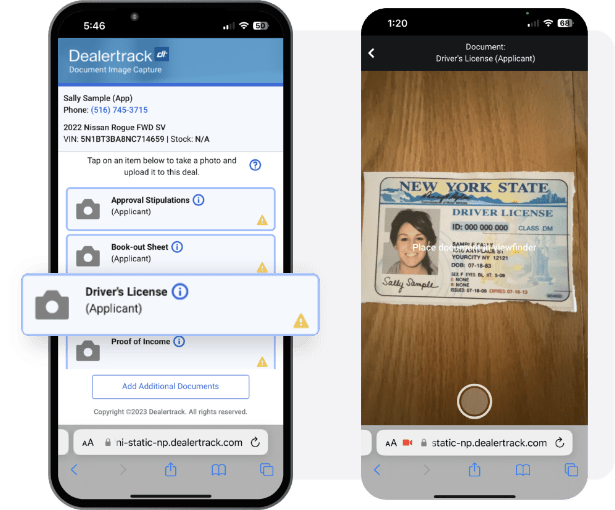
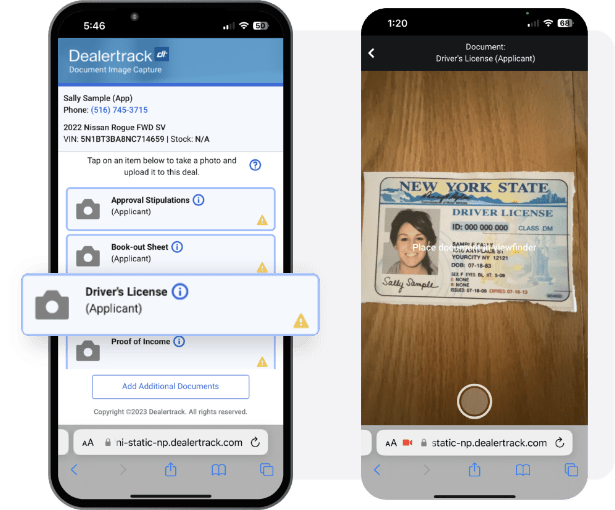
Save
Tap Save for a single page document or Save & Add Another if the document is two-sided or has multiple pages. A green check mark will appear next to the document, indicating that the upload was successful.
Tap on Add Additional Documents if a document is not listed. Specify Applicant or Co-applicant and select the document name from the drop-down menu. Only select Other if an option is not listed. Tap Next to take the picture.
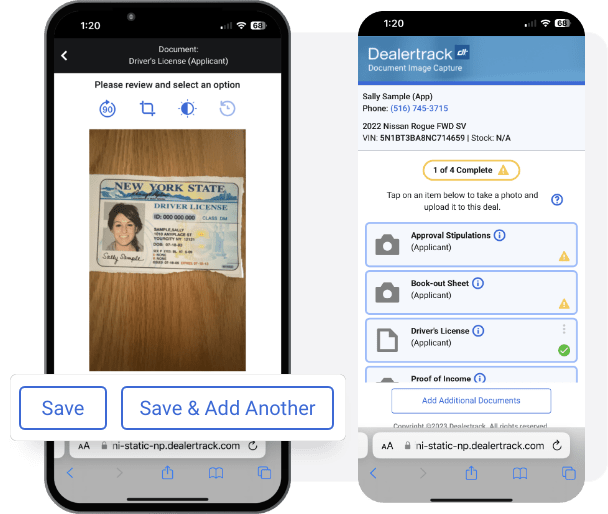
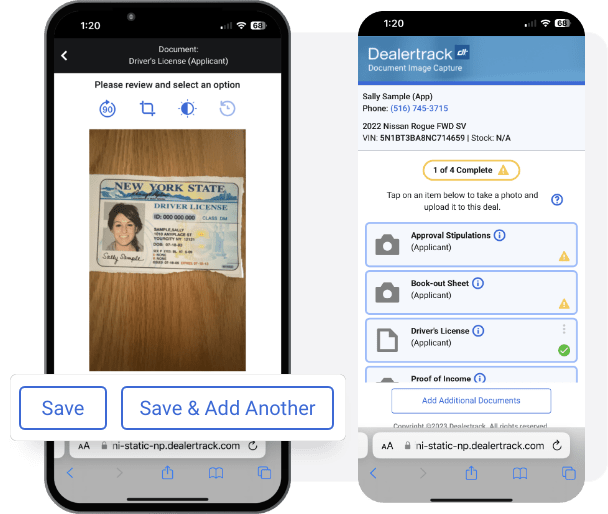
Refresh
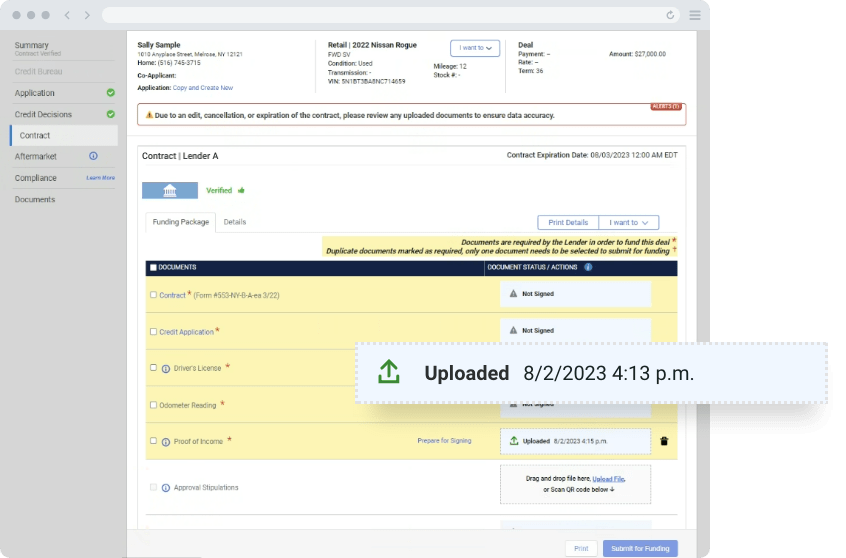
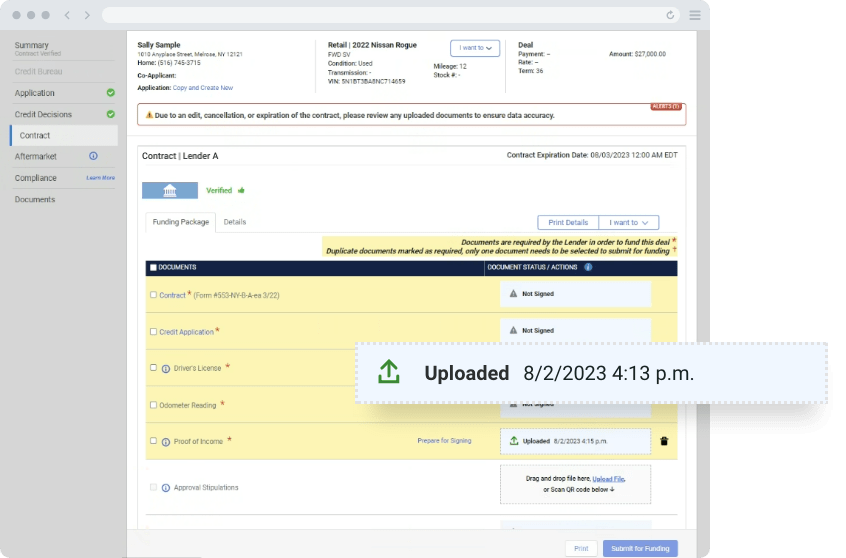
You can use the crop, rotate and brightness buttons on the capture screen to adjust the image prior to saving it.
Need copies? Simply print out the uploaded stip images from the deal jacket.
Tips: You can use the crop, rotate and brightness buttons on the capture screen to adjust the image prior to saving it.
Use this feature to enable contactless engagement with customers. Simply take the images you need from a designated, sanitized surface.
Need copies? Simply print out the uploaded stip images from the deal jacket.
Training and Tutorials
More Resources

Was this helpful?
Yes
No
What can we do to make this helpful?
0/100
Thank you for your feedback