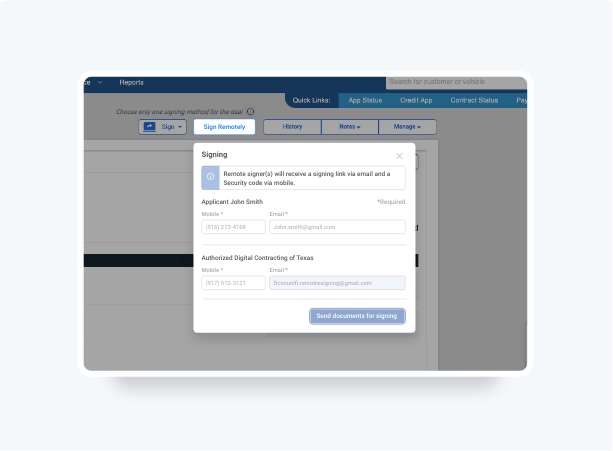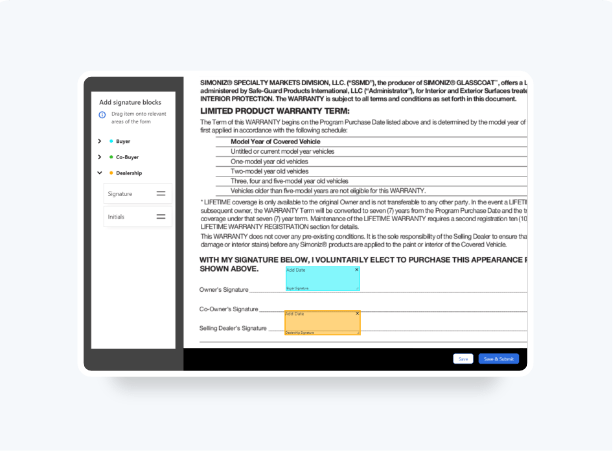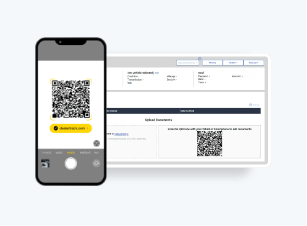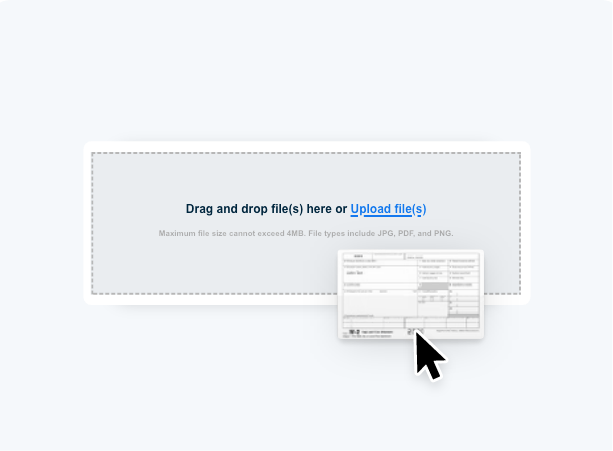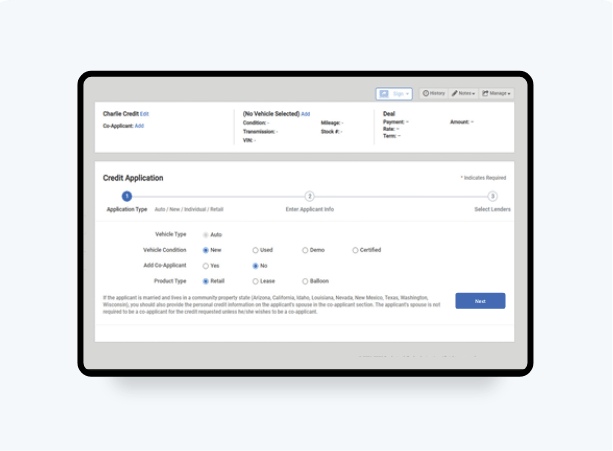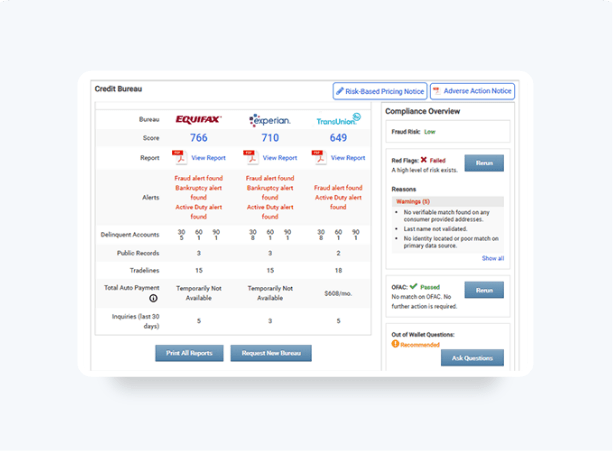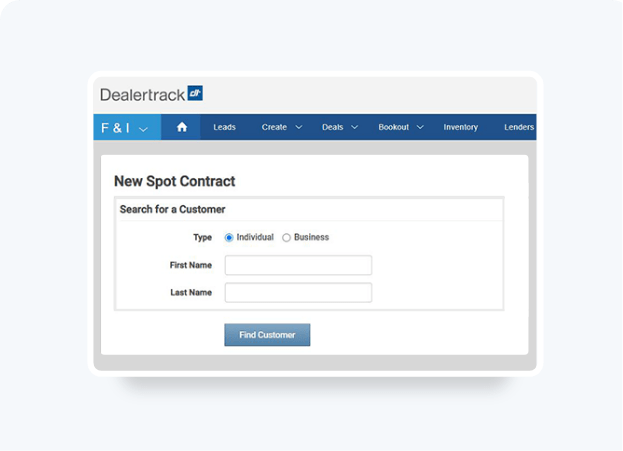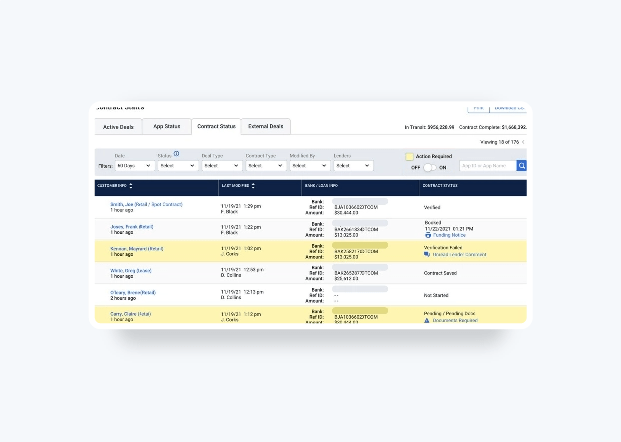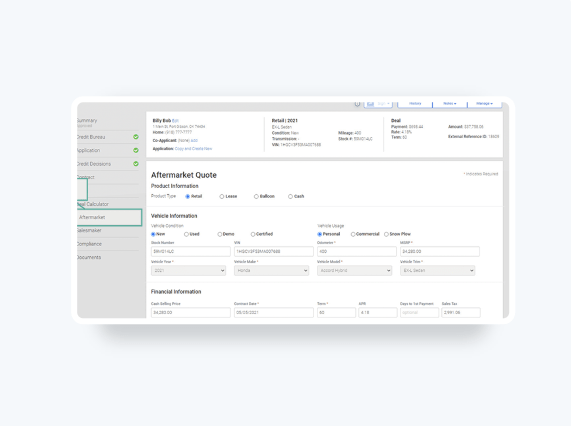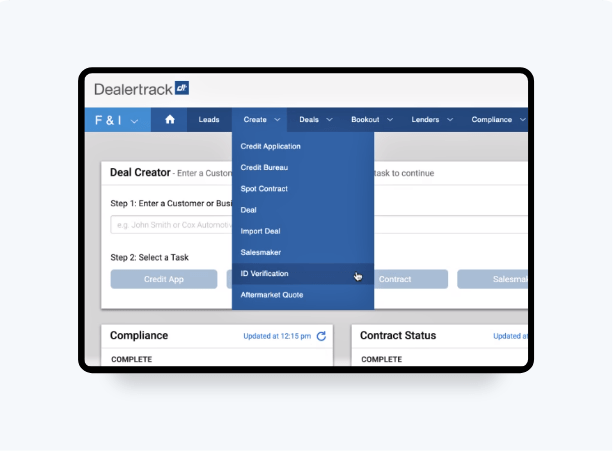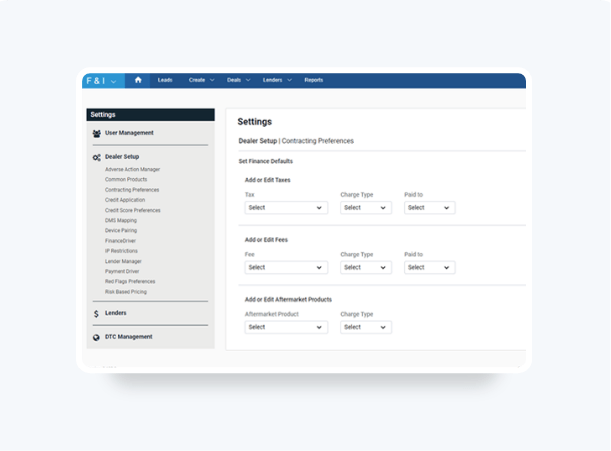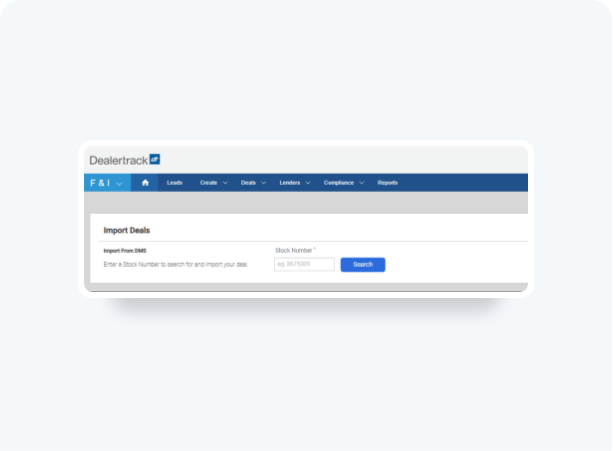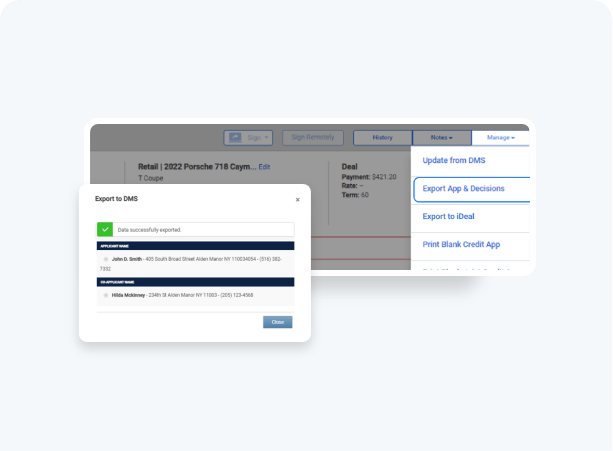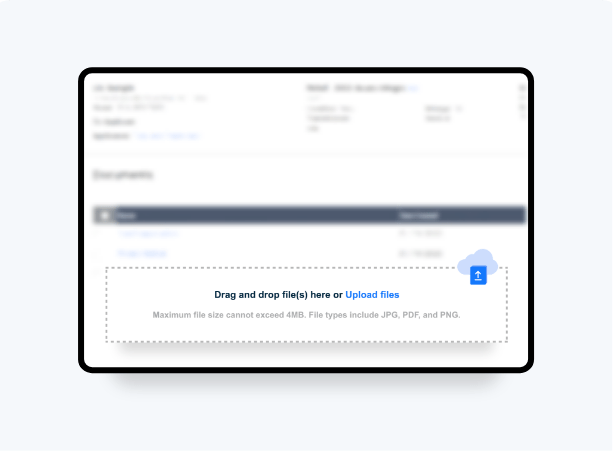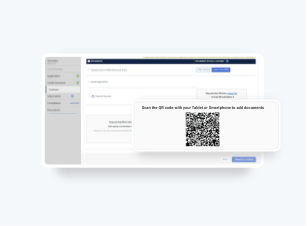Import Credit Data With Dealertrack DMS
The powerful integration of Dealertrack DMS and Dealertrack F&I provides a fast and seamless workflow. Import 75% of the necessary fields for your credit applications from Dealertrack DMS and easily export data back to the DMS, upon approvals.
- Find deals more easily using the vehicle stock number when importing deals
- 75% of data fields are pre-filled so you don't have to re-type information
- Get notified if a customer record already exists, to eliminate duplicate deal records
Dealers with Digital Contracting will gain a faster workflow when they start contracting.
To learn how to export credit data with Dealertrack DMS click here >
Follow these steps to import credit application data from Dealertrack DMS into Dealertrack F&I:
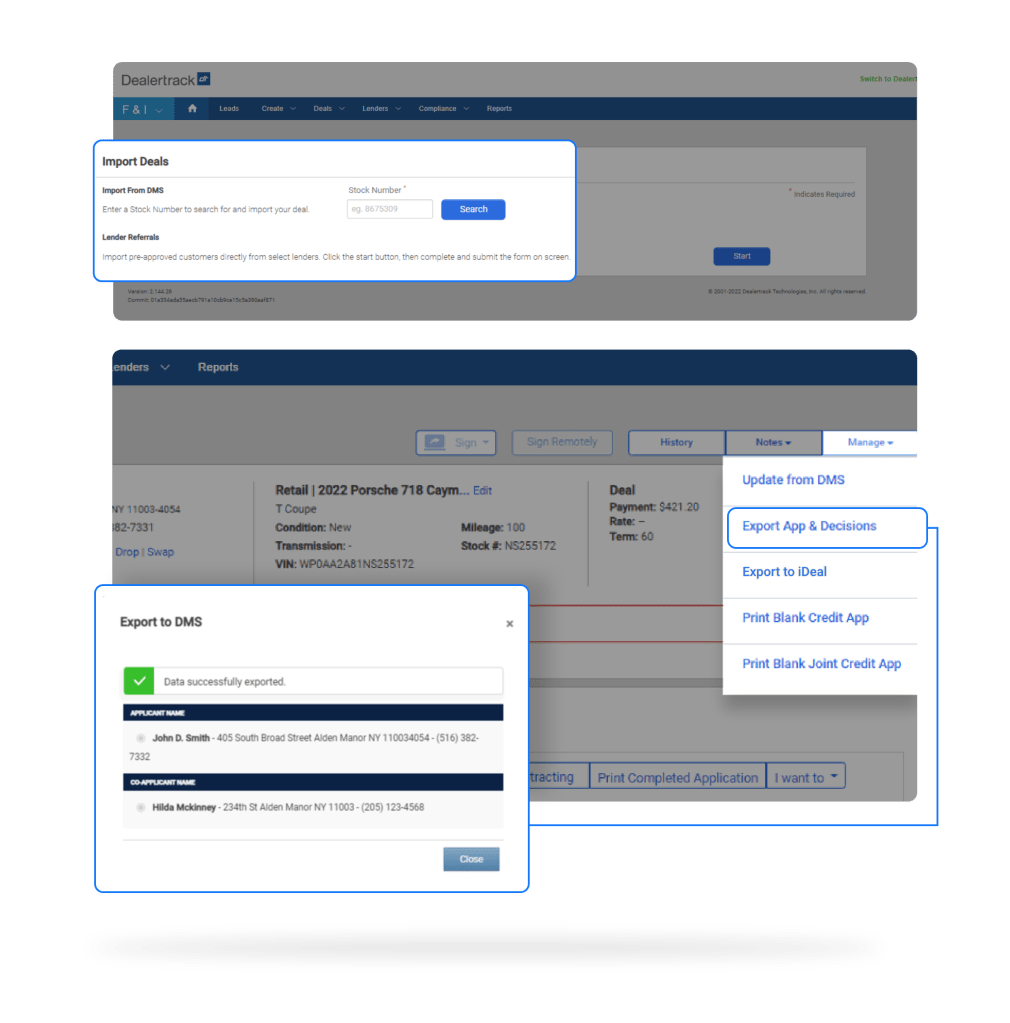
Interested in Dealertrack DMS and Digital Contracting?
Interested in Dealertrack DMS and Digital Contracting?
Start
Click Create in the top navigation bar, then select Credit Application from the drop-down menu.
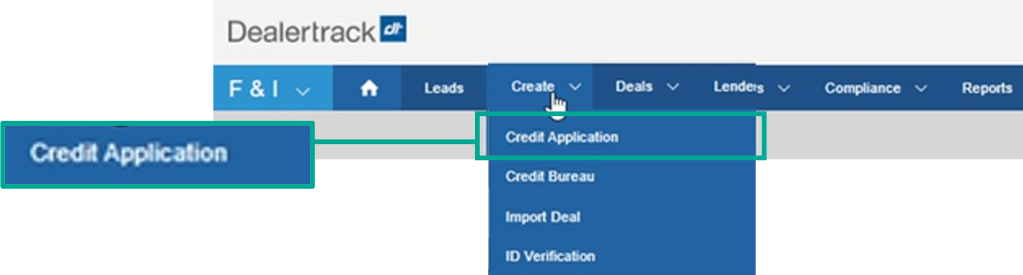
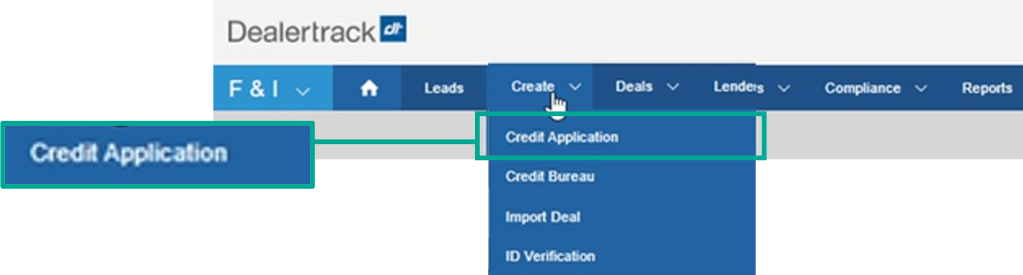
Select Customer
Search to see if your customer is already in the system prior to creating a new credit application.
Enter the applicant’s First Name and Last Name then click the Search button.
If they’re not in the system, you will click Import Deals.
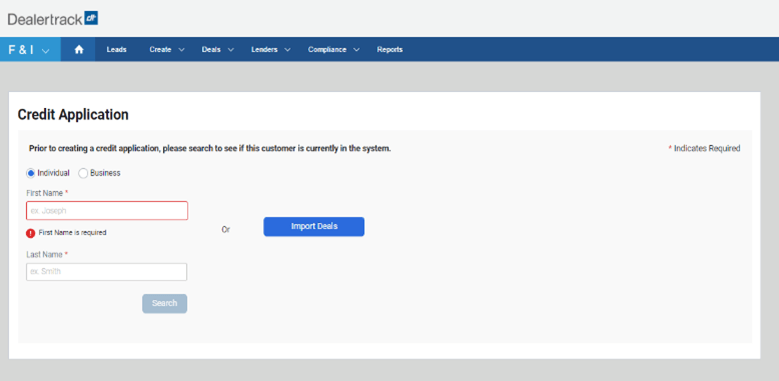
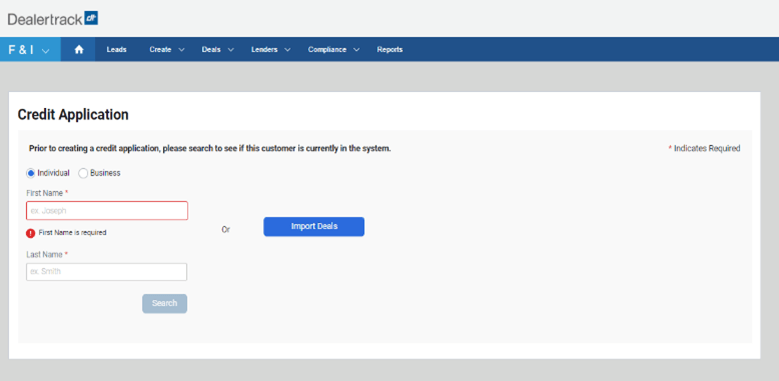
Enter Stock Number
Enter the Stock Number of the vehicle on the Import Deals screen then click the Search button.
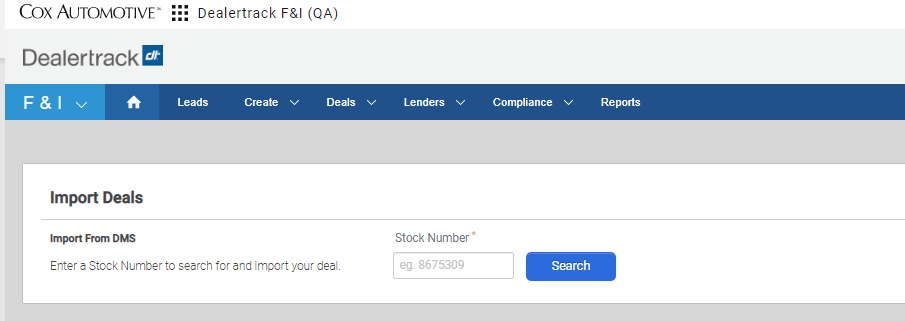
Select an existing deal then click the Import button. The existing application will be updated.
Or
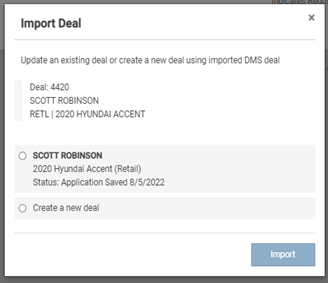
Select Create a new deal and click Import. A new deal will be created in Dealertrack F&I using imported DMS data.
Note: If no match is found, A Sorry no matches were found with that stock number message displays. If this occurs, please confirm, and re-enter the stock number.
Tips: When a customer sends you a file via email, save and rename it on your computer with an easy-to-follow file name and category. This will help you to find and upload your deal documents more accurately.
Training and Tutorials
More Resources

Was this helpful?
Yes
No
What can we do to make this helpful?
0/100
Thank you for your feedback