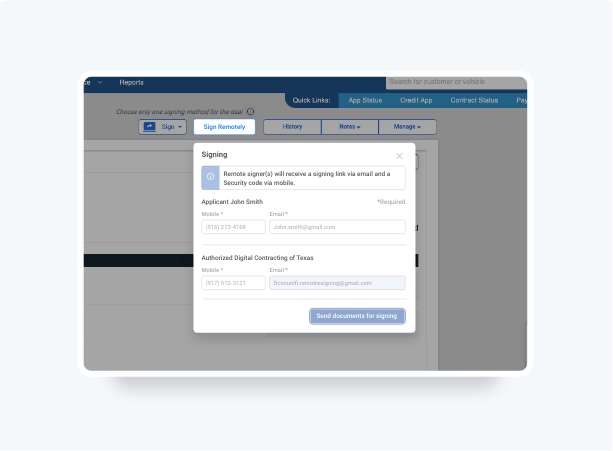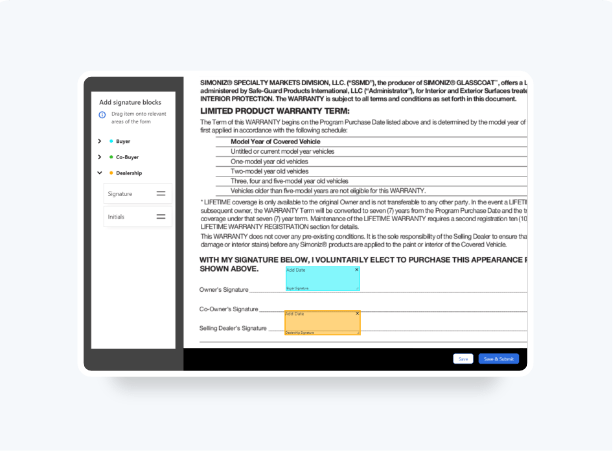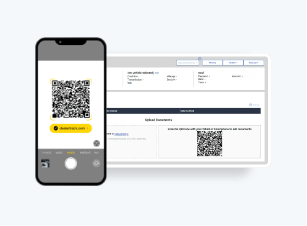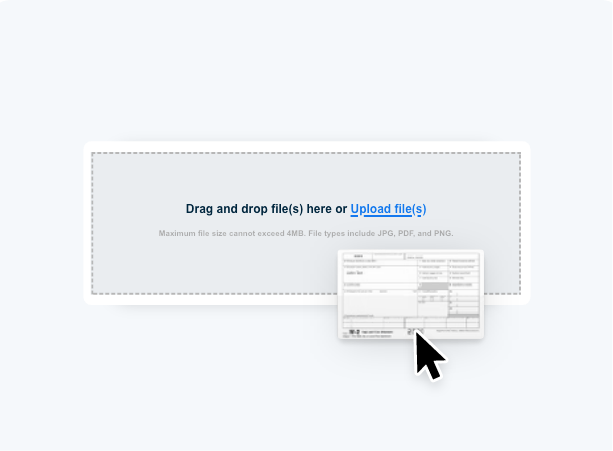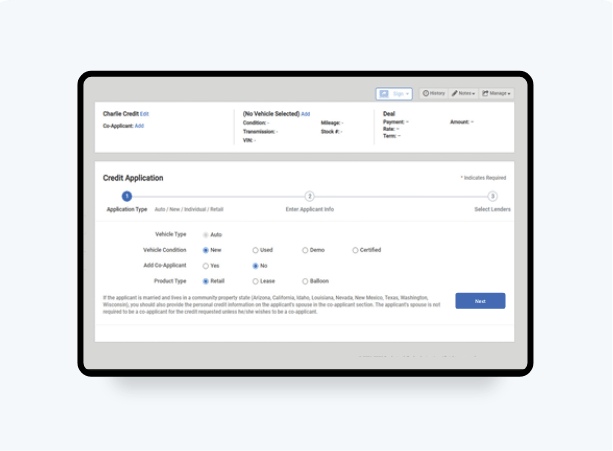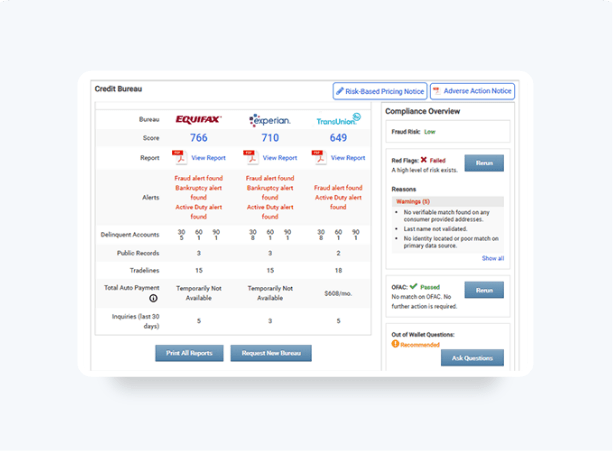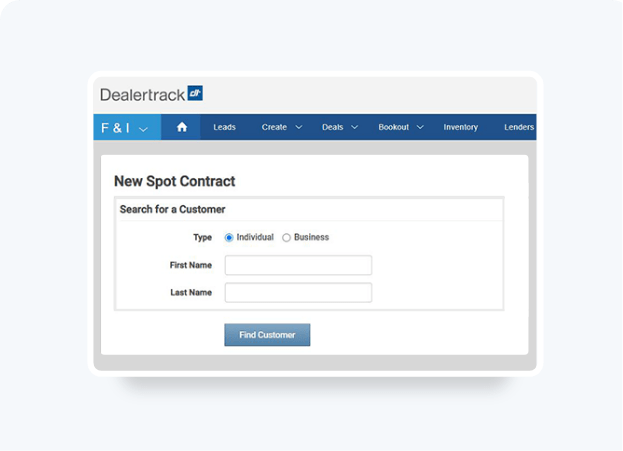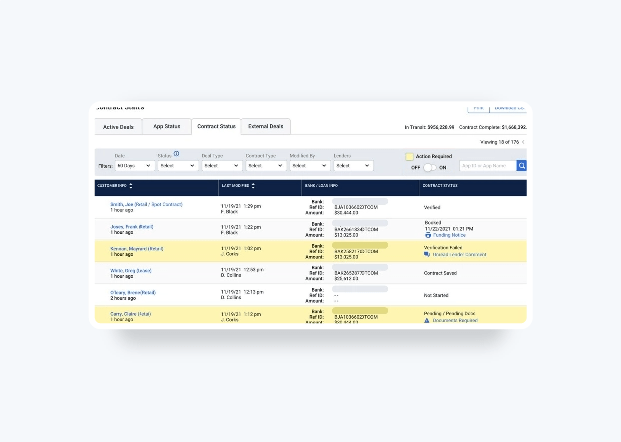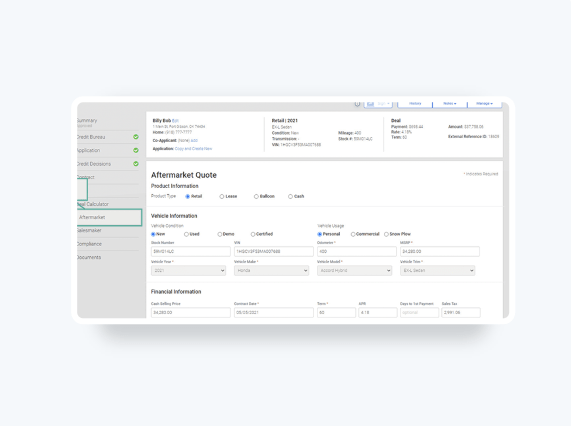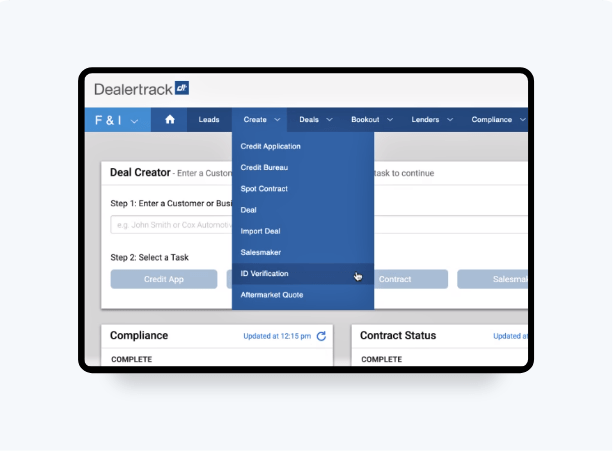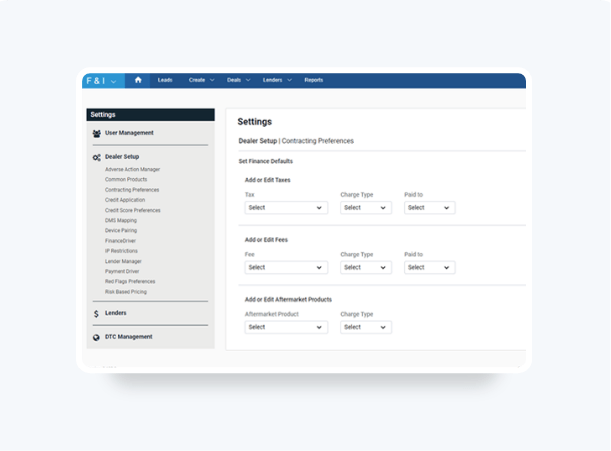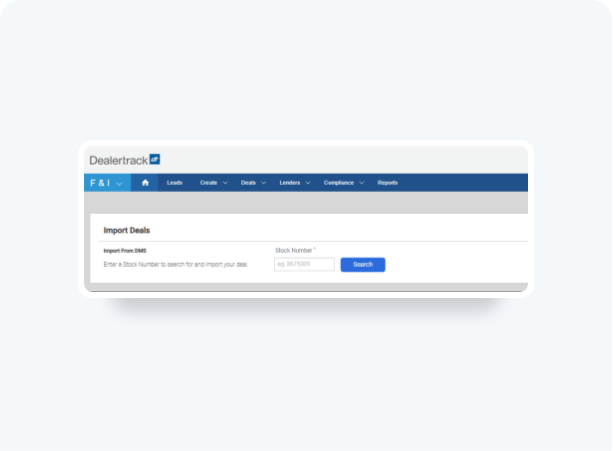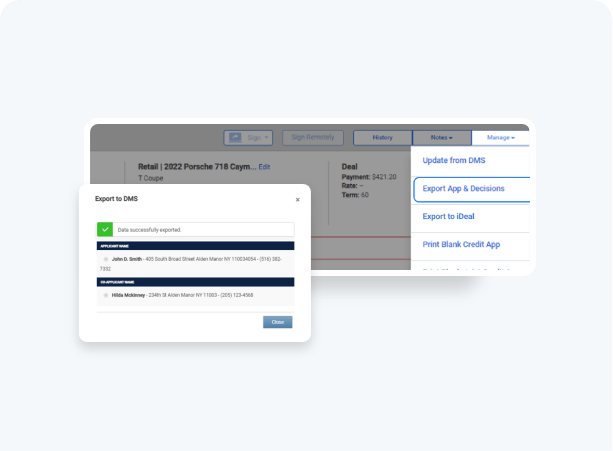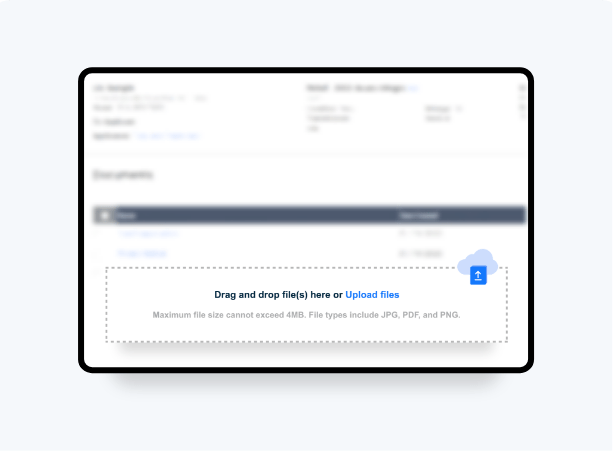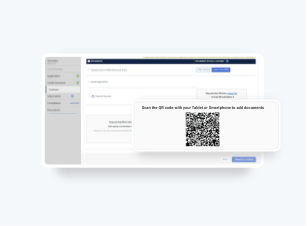How To Remit An Aftermarket Contract
A streamlined workflow lets you add stand-alone F&I products and obtain accurate aftermarket quotes directly from your customer’s deal jacket:
- Access real-time accurate rates from your connected providers
- Easily CREATE, REMIT or VOID aftermarket contracts
- Generate aftermarket forms to print, download or eSign in-store or remote*
To learn how to create an aftermarket contract click here >
To learn how to void an aftermarket contract click here >
Follow the next steps only if your provider requires you to remit the aftermarket contract.

Aftermarket provider integration is provided at no cost.
Request an Aftermarket provider on Dealertrack.
Aftermarket provider integration is provided at no cost.
Access Reports
From the top navigation bar. Click on Reports. Scroll down to Aftermarket and select the Contract log and Remittance link.
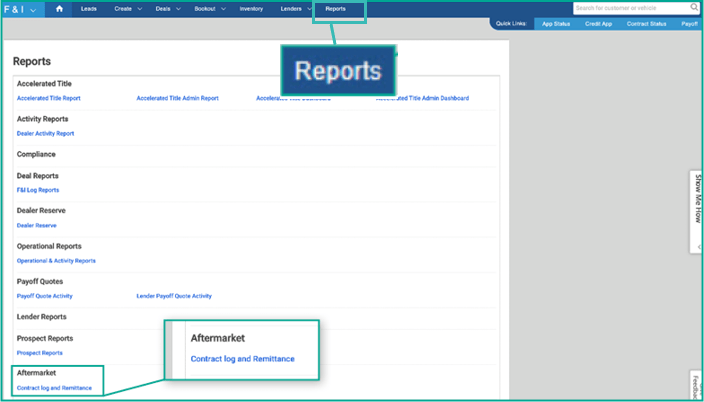
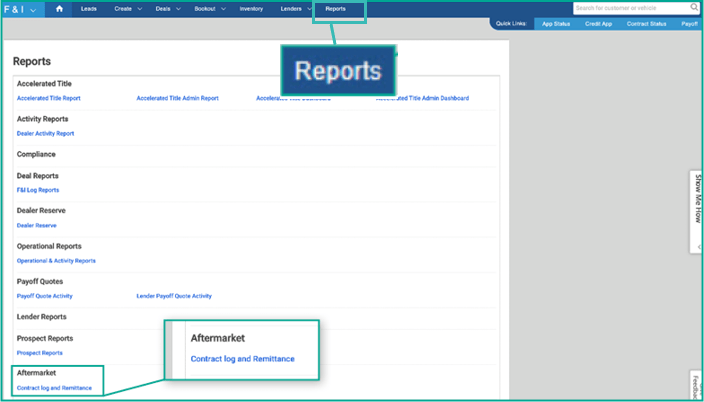
Submit
Select the contract(s) that were completed and click Submit Remittance Sheet. You can filter by provider, category, date range and VIN number by using the data fields provided. The provider will return a reference number which will display on the report.
Note: Once a Contract has been paid, the Contract status display will change from Submitted to Paid.
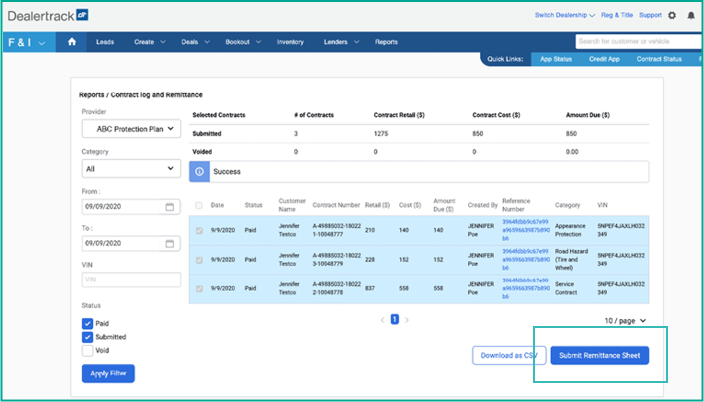
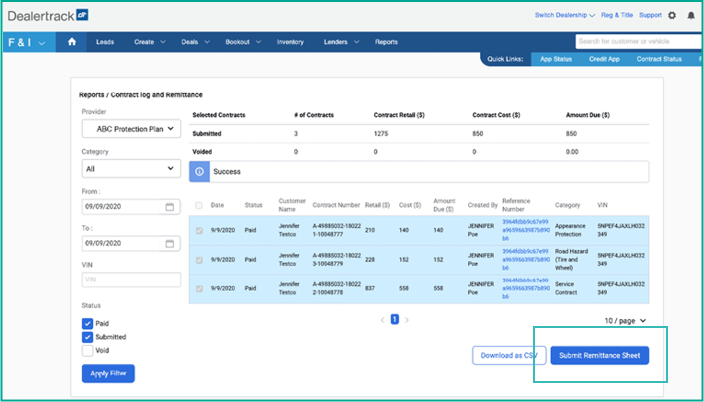
Tips
Save time and pre-set minimum and maximum mark up as a default in Dealer Settings.
If you have Digital Contracting, complete Aftermarket Contracts beforehand, so that you can send all documents together for signing and funding.
Tips: Save time and pre-set minimum and maximum mark up as a default in Dealer Settings.
If you have Digital Contracting, complete Aftermarket Contracts beforehand, so that you can send all documents together for signing and funding.
If you have Digital Contracting, the contracts will be automatically added to your funding package so they are ready to be eSigned, in-store or remote. Don’t have Digital Contracting?
Training and Tutorials
More Resources

Was this helpful?
Yes
No
What can we do to make this helpful?
0/100
Thank you for your feedback