RegUSA Training - Quick Tips
How to set up Local Agent to provide security and allow printing
Step 1: Install Local Agent
1.
Login to Enhanced RegUSA and select Utilities
2.
Below Local Agent select Install
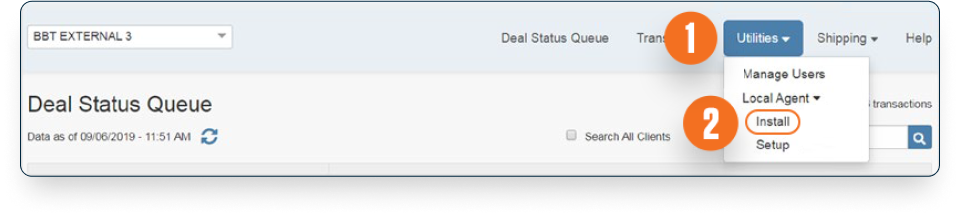
3.
Click Install Now
4.
Run Installer and follow prompts during install until completed
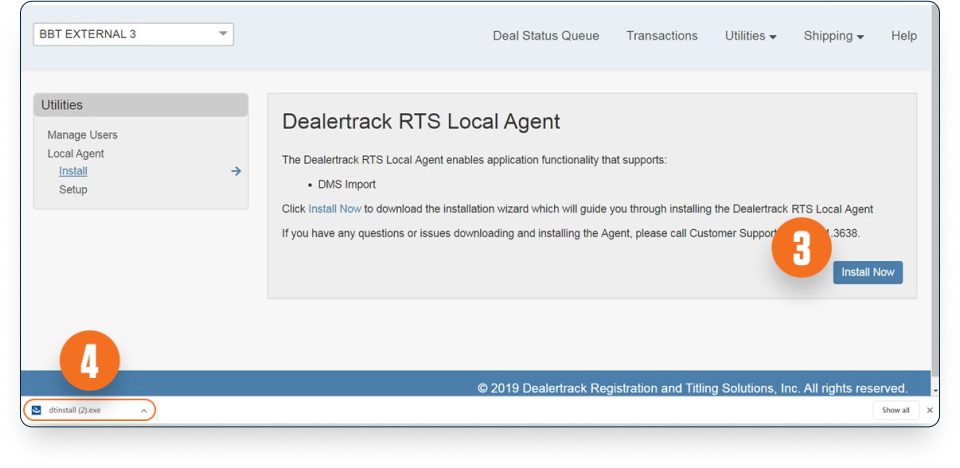
Step 2: Get Codes (Pass & User)
1.
In the bottom task bar on your PC, Open the Hidden Icons (this is the upward arrow in the bottom right corner)
2.
Right Click on the Dealertrack Logo
3.
Hover over Agent
4.
Select Set Pass Code
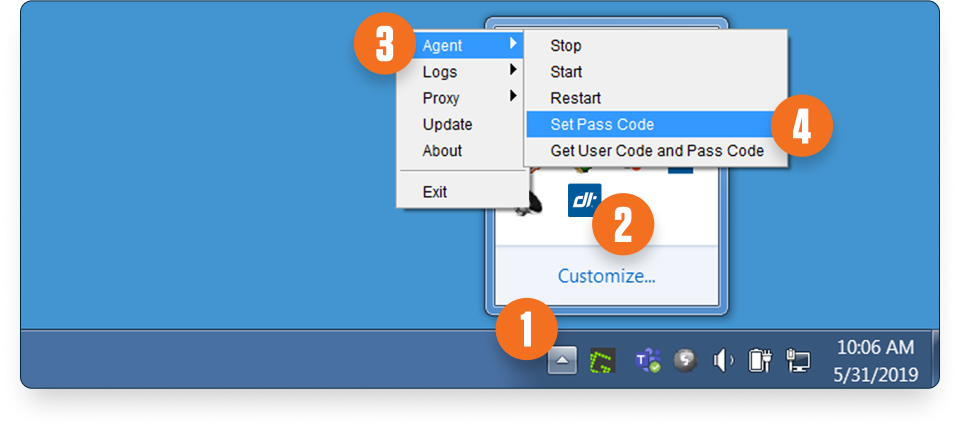
5.
Enter Unique Code of your choice (min. 5 characters)
6.
Click OK
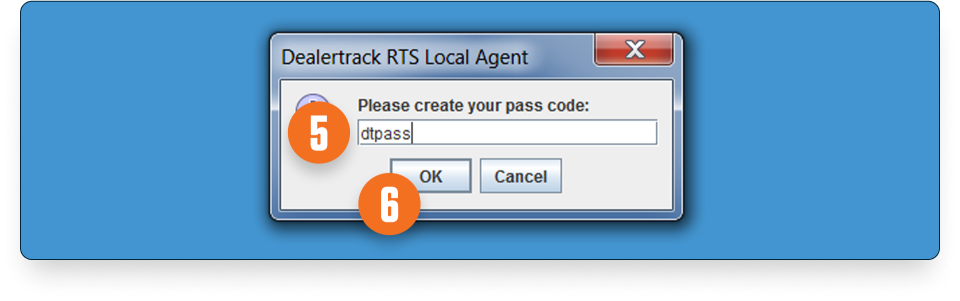
Repeat steps 1–3 and select Get User Code and Pass Code
7.
A call out appears with the Pass Code you created and a User Code – write both down
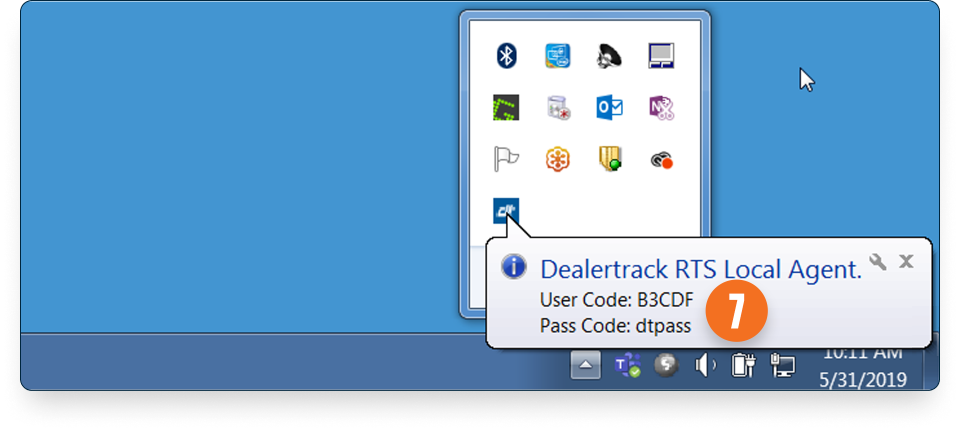
Step 3: Sync Local Agent to Your Browser
1.
Login to Enhanced RegUSA and select Utilities
2.
Below Local Agent select Setup
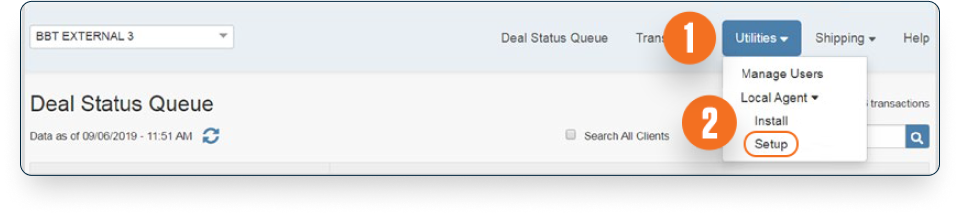
3.
Select Enable
4.
Enter Codes into the appropriate fields On Screen
5.
Select Sync
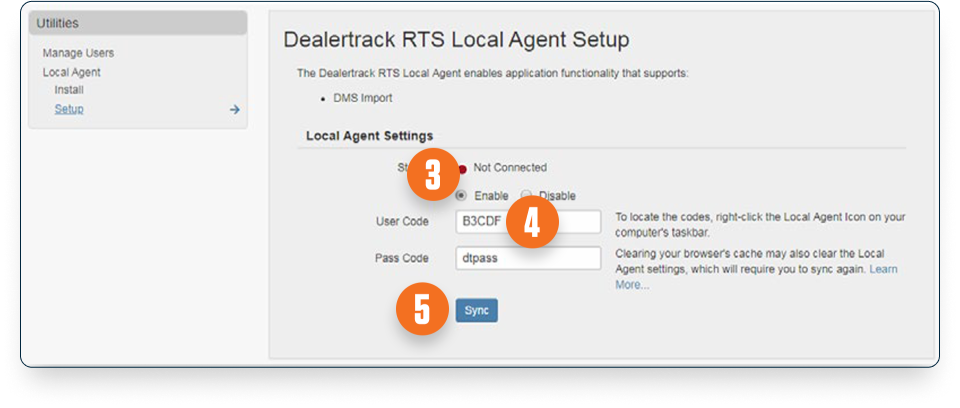
Was this page helpful
Yes
No
Thank you for your feedback

